WorldCard Mobile
Q1:How to back up the contacts in WorldCard Mobile?
Answer:
You must have the following conditions to do the backup:
- iTunes 9.1 or later, iPhone iOS 4 or later
- WorldCard Mobile 3.1.0 or later
[Step1] On your iPhone please:
- Tap
 in the upper-right corner.
in the upper-right corner. - Select the contacts you want to back up (you can tap
 to choose all the contacts), and tap
to choose all the contacts), and tap .
. - Choose [Export to iTunes] to export the selected contacts via iTunes.
- Tap [OK] when it shows [Export success].
[Step2] On your iTunes please:
- Connect the iPhone with PC, open iTunes, and select your iPhone from the [Device] section of iTunes.
- Choose the [Apps] tab and scroll down to the bottom. You will see the [File Sharing] section.
- On the left side of the screen, please choose [WorldCard Mobile] from the list of supported applications. It will show the files for sharing on the right, including the file you’ve just exported.
- Select the *.wcxf file you want to back up and click [Save to…] to choose the path you want to save.
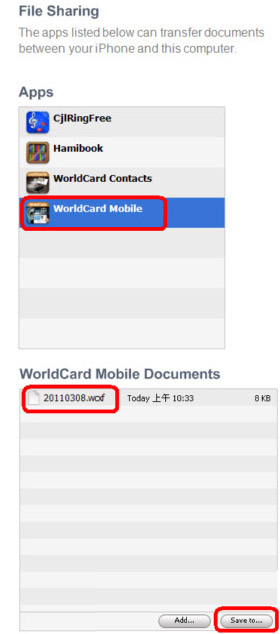
 FAQ list
FAQ list