WorldCard Mobile
Q3:How to export the contacts form [WorldCard] or [WorldCard MAC] to WorldCard Mobile?
Answer:
You must have the following conditions to do the exporting:
- iTunes 9.1 or later, iPhone iOS 4 or later.
- WorldCard Mobile 3.1.0 or later.
- WorldCard V6.5 / MAC V2.2or later.
Method 1:
Export via email
[Step1] On your WorldCard, please:
- Run [WorldCard] or [WorldCard MAC].
- Click [File] → [Export].
- Choose [WorldCard Exchanged File] and follow the instructions to export the contacts to WorldCard Mobile.
- You can see the contacts data on the [WorldCard] or [WorldCard MAC] after the exporting.
[Step2] On your iPhone please:
- Open the mail, and tap the .wcxf file.
- Tap [Open in ”WorldCard Mobile”].
- WorldCard Mobile will run immediately and import the data at the same time.
Note:
The .wcxf file cannot be opened in web-mail service. Please use the default mail app in iPhone to open the .wcxf file.
Method 2:
Import via iTunes
[Step1] On your WorldCard,please:
- Run [WorldCard] or [WorldCard MAC].
- Click [File] → [Import].
- Choose [WorldCard Exchanged File] and follow the instructions to import the data.
[Step2] On your iTunes please:
- Connect the iPhone with PC, open iTunes, and select your iPhone from the [Device] section of iTunes.
- Choose [Apps] tab and scroll down to the bottom. You will see the [File Sharing] section.
- On the left side of the screen, please choose [WorldCard Mobile] from the list of supported applications. It will show the files for sharing on the right, including the file you’ve just exported.
- Select the *.wcxf file you want to use and click [Add…] to choose the path you want to save.
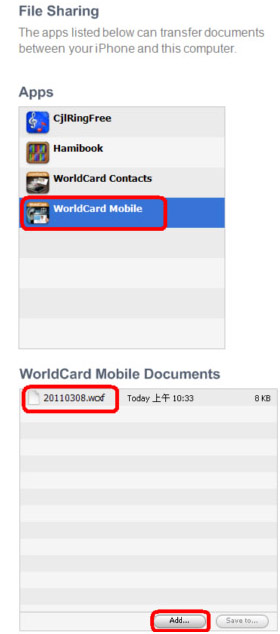
[Step3] On your iPhone, please:
- Open WorldCard Mobile, and tap [Settings], and choose [Import from iTunes file sharing]。
- Choose the .wcxf file you want to use and tap [Import], this .wcxf file will be imported to [Card Holder] of WorldCard Mobile.
 FAQ list
FAQ list